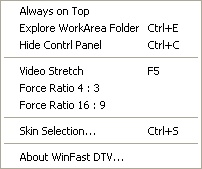
Popup Menu of Video Playback Screen
Click on an option on the popup menu below or on one of the links to find out the function of each option.
Options
|
|
|
|
|
|
|
|
|
Tick this item to keep WinFast DTV stays on top of all other active applications. |
|
Click to open the WorkArea folder explorer. Drag-and-drop a saved media/snapshot file and play it on the screen. |
|
Select this option to hide the control panel. Users can then view TV and work on other application simultaneously. |
|
When this option is chosen, the viewing screen will maximize proportionally with the screen. |
|
Tick this item to keep the width and height ratio of the screen at 4:3. |
|
Tick this item to keep the width and height ratio of the screen at 16:9. |
|
Users can select a preferred panel from 3 various styles of control panels. |
|
It provides current version number information for WinFast DTV. |
See also
Picture-in-Picture
Twinview in Video
Playback Mode
Picture-and-Picture
Twinview in Video
Playback Mode
Picture-on-Picture
Twinview in Video
Playback Mode